Norlax AI provides a simple way to integrate AI into your product. With only a few configuration steps and a small snippet that has to be embedded on your webpage, you can you can bring the power of AI to your users in under 10 minutes. Lets assume you have a SaaS product and you want to provide a chatbot to your users to help them with their questions. This guide will show you how to create a custom chatbot for your product.
+
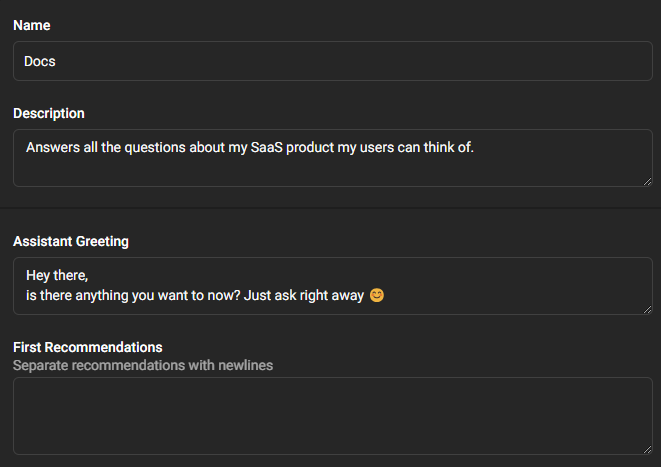 Name and Description can be anything you like. The Assistant
Greeting is the first message the user will see when opening the chat. The Initial Messages are
a set of recommended messages that will be shown to the user for a fast first interaction.
Name and Description can be anything you like. The Assistant
Greeting is the first message the user will see when opening the chat. The Initial Messages are
a set of recommended messages that will be shown to the user for a fast first interaction.
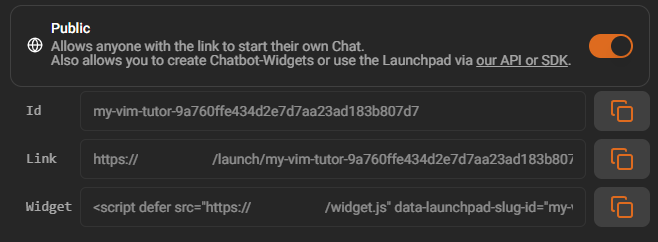 You will need to copy the value from the Widget field later to
embed it on your webpage.
You will need to copy the value from the Widget field later to
embed it on your webpage.
+
System Message
What is Norlax AI? Norlax AI is a versatile tool that leverages advanced AI models to assist users and Teams in a wide range of tasks. It includes features like Chat Pilot for general assistance, Image Pilot for generating images from text descriptions, Speech-to-Text and Text-to-Speech for voice interactions, Crawl Pilot for web crawling, Knowledge Pilot for document-based discussions, and Search Pilot for web-based inquiries. How is Norlax AI different than ChatGPT by OpenAI? While both Norlax AI and ChatGPT by OpenAI use advanced AI models for assistance, Norlax AI offers a wider range of features and focuses on using these features in a Team environment. In addition to general chat assistance, Norlax AI includes capabilities for image generation, voice interactions, web crawling, document-based discussions, and web-based inquiries. This makes Norlax AI a more comprehensive tool for various tasks. How do I get started with Norlax AI? Just sign up for an account and start using Norlax AI right away! You can use the Chat Pilot feature to get started, or you can explore the other features to see what Norlax AI has to offer. The Free Plan allows you to use all of the features in a limited way, but you can also upgrade to a paid plan for more advanced features and capabilities.
export default function Page() { return ( <> <Script defer src="https://norlax.app/widget.js" data-launchpad-slug-id="my-chatbot-674ea0f69899a7db7dd6c995fc113cf6" /> <div className="prose max-w-[inherit] dark:prose-invert"> <ReactMarkdown>{markdown}</ReactMarkdown> </div> </> ) }
You can extend your chatbot further by adding custom functions, documents, and more, you can learn more about these in the Topics section.